Add your first domain
This guide will lead you through the creation of your first domain and some basic records. To complete this tutorial you must be logged in as an administrator to PDNS Manager.
Add a new domain
In PDNS Manager, go to Domains. Press the button MASTER, NATIVE or SLAVE, depending on the type you want to use. We assume a master or native zone in the following example.
Insert your domain name, as well as the primary name server, which is most likely a fully qualified domain name of your server. Also, add the email address of the administrator of this zone.
You can leave the remaining values at default.
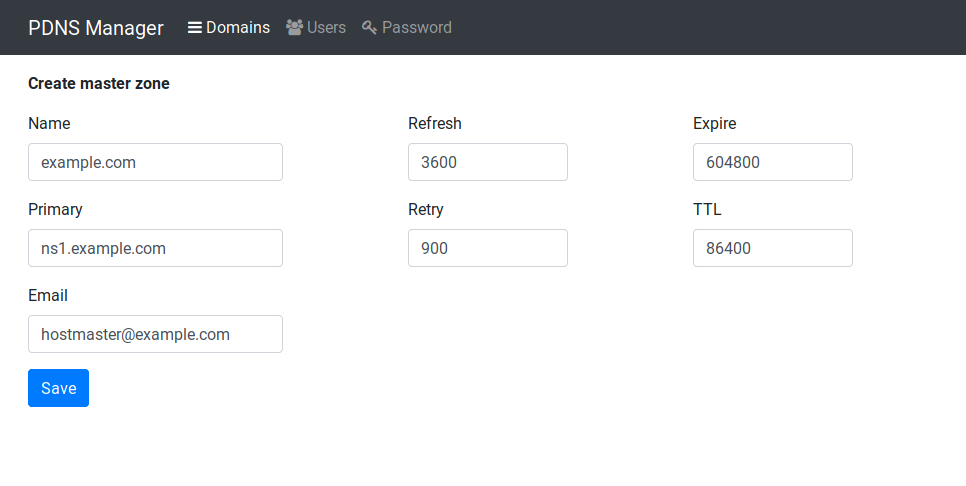
Then press Save to confirm the changes. You will now be redirected to the detail view of the domain.
Add records for your name servers
For a complete zone, you need at least NS records for the name servers authoritative for your zone. For second level domains most registrars require you to supply two name servers.
To configure a NS record for the domain, leave the Name field blank as PDNS Manager will automatically append the master zone name to it. Set the type to NS and enter the name server´s FQDN in the Content field.

Do the same for the second, and if applicable more, NS records. The result should look like the following, but obviously with your data.

Now your zone should be ready and you can add arbitrary records to it.